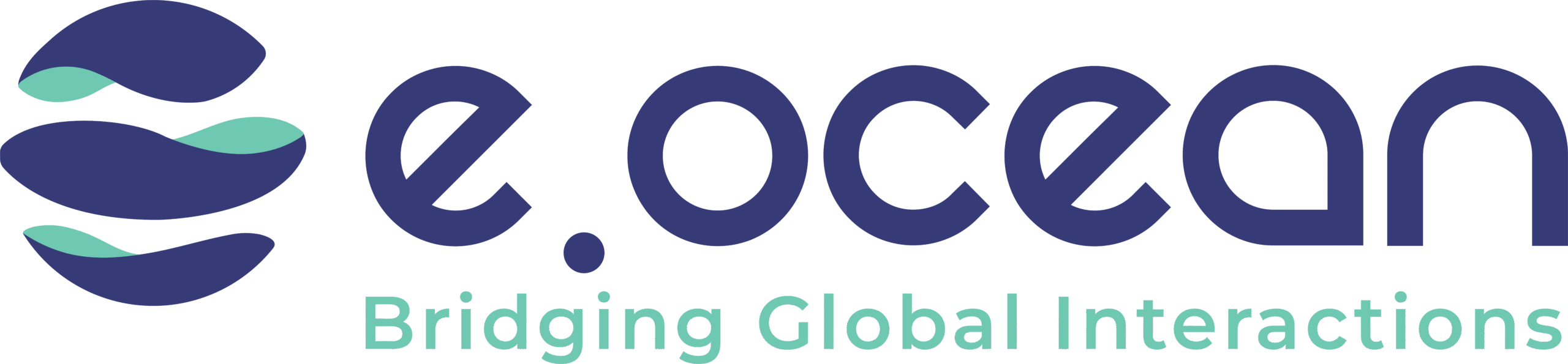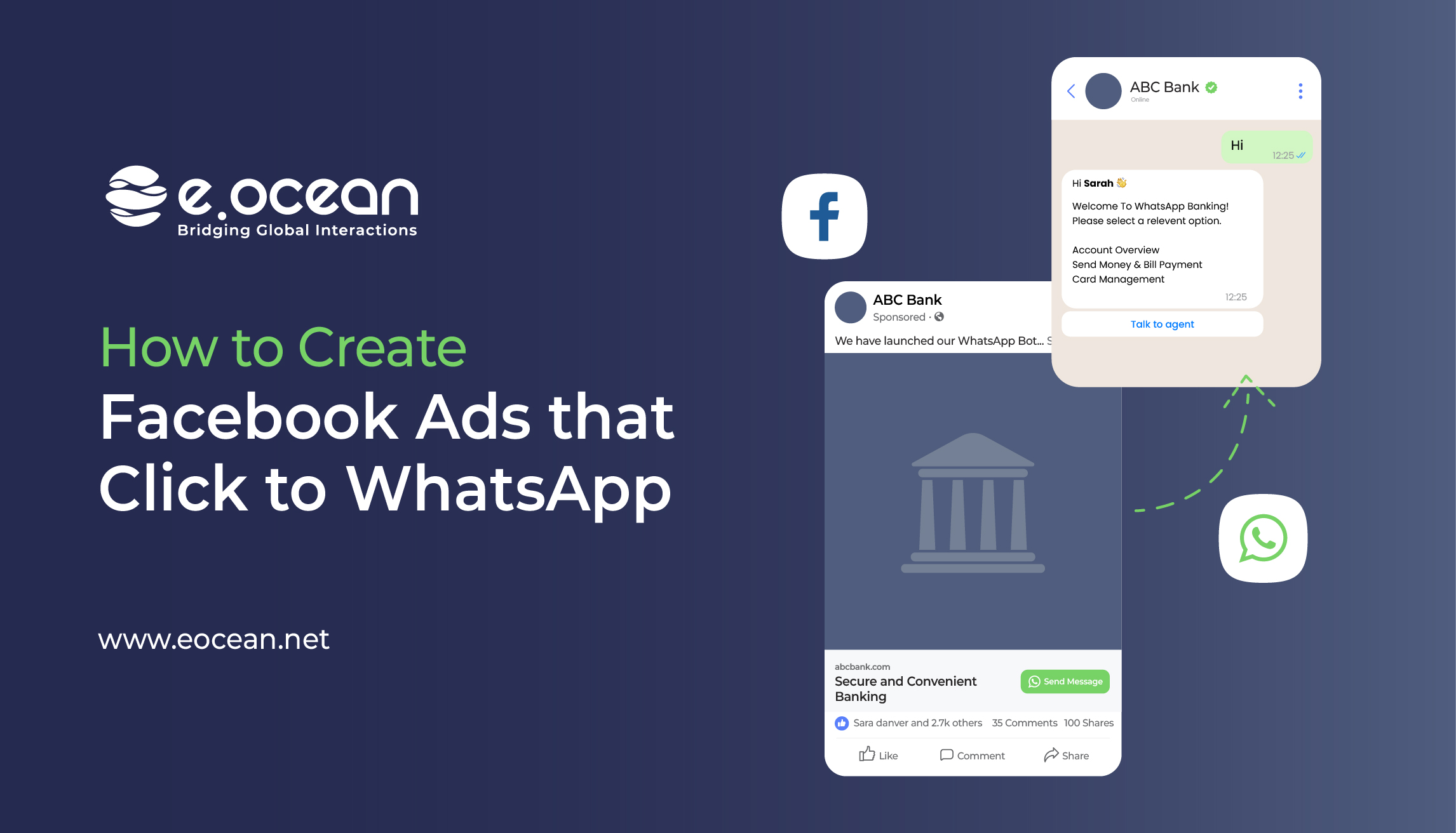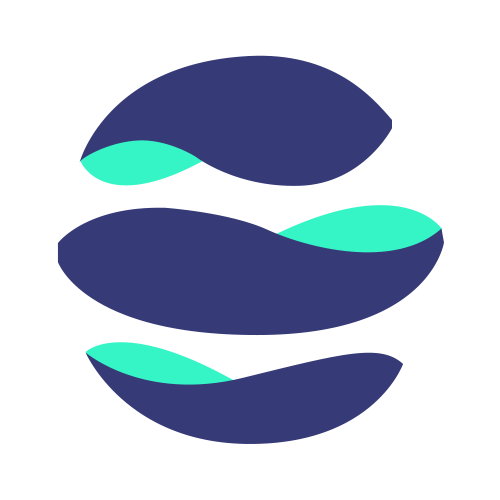With roughly 2.91 billion monthly active users as of the third quarter of 2021, Facebook is the biggest social network worldwide. According to a report by Facebook Insights, 53% people said that they would prefer to shop with a business they can contact
With roughly 2.91 billion monthly active users as of the third quarter of 2021, Facebook is the biggest social network worldwide. According to a report by Facebook Insights, 53% people said that they would prefer to shop with a business they can contact through a chat app. Enter WhatsApp, the most popular messaging app in the world with more than 2 billion monthly active users globally.
Combining Facebook, the most popular social media network with WhatsApp, the most-used mobile messaging app, what you get is great business growth potential.
In this blog, we’ll learn how you can post Ads that click to WhatsApp to navigate your customers to open a conversation with your business on WhatsApp to address customer queries and concerns, offer customer support and increase conversion rates! On top of that, conversations are not charged when your customers message you using Ads that Click to WhatsApp or a Facebook Page call-to-action buttons
How to connect Facebook and WhatsApp Business
There is one thing that you need to do before you can begin running Facebook Ads that click to WhatsApp and starting conversations with your customers.
- Create a business account by downloading the WhatsApp Business app or integrate with the WhatsApp Business API
After you have set up your WhatsApp Business account, you need to connect the account to your Facebook business page. Here’s how.
Step 1: Head to Facebook Business Suite. Your business page should show up by default if you’re already logged in as an admin of your page.
Step 2: On the left side column, click on All Tools → Page Settings.
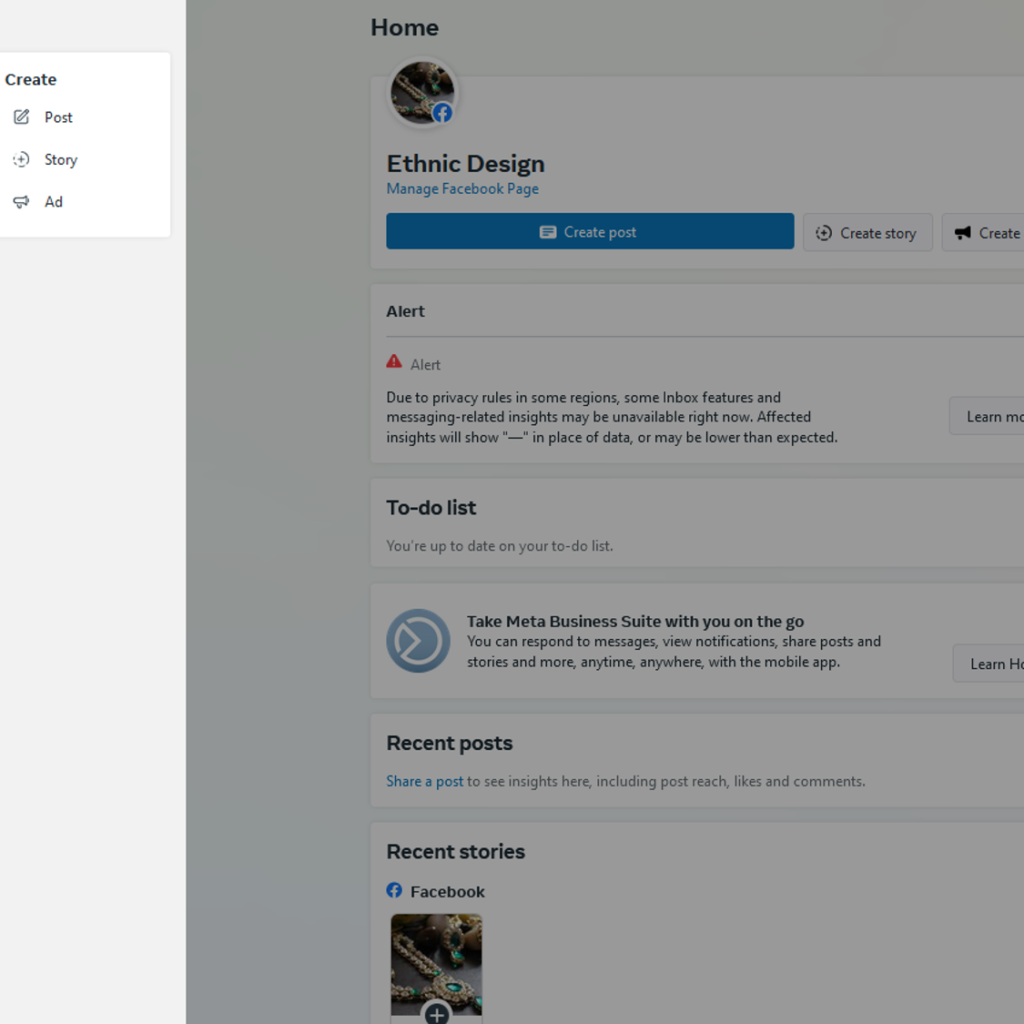
Step 3: In the column on the left-hand side, click WhatsApp.
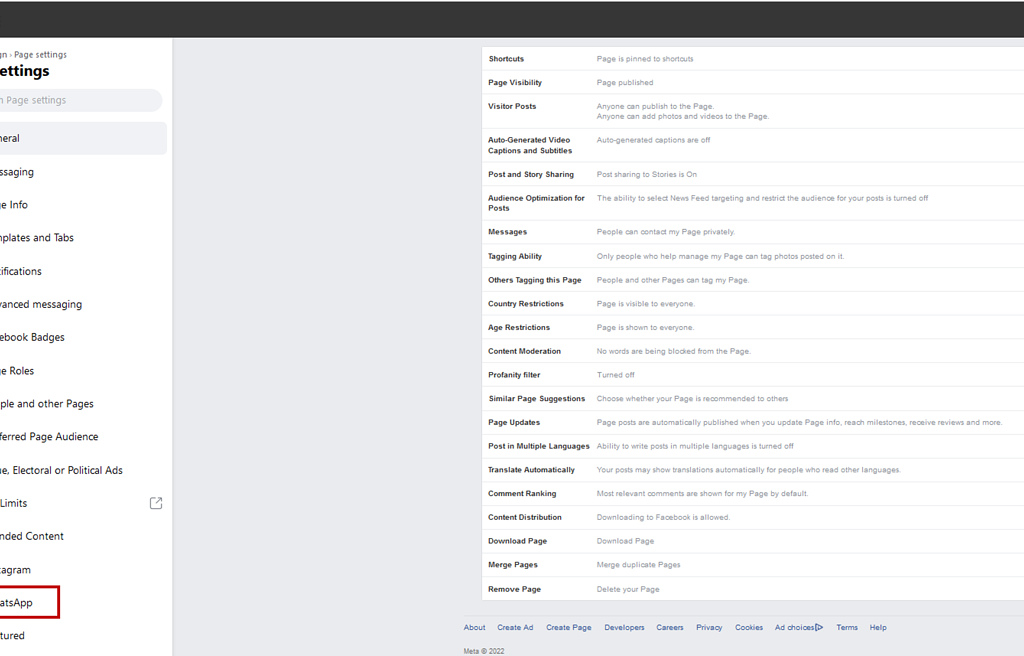
Step 4: To connect your WhatsApp Business account, Facebook will send a code to your registered WhatsApp number. Enter your WhatsApp phone number, and click Continue.
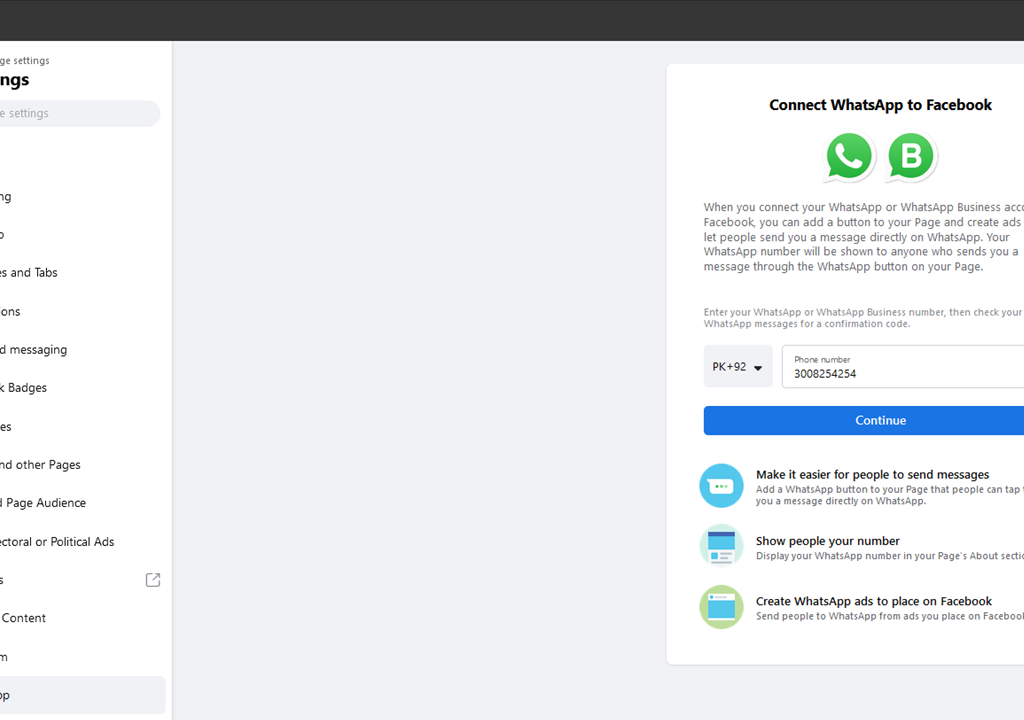
Step 5: Once you receive the code, input the code and click Confirm.
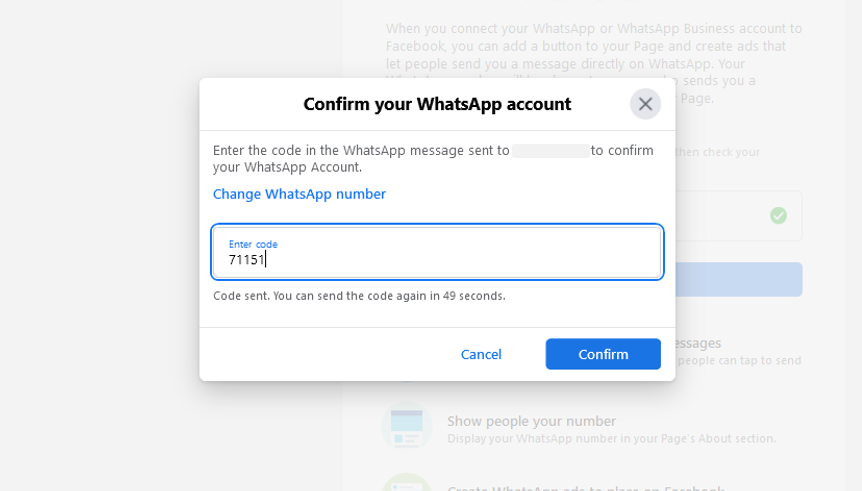
Once all of this is done, you would have successfully created your Facebook and WhatsApp Business Account. But there is an additional recommended step that you should perform.
Add a WhatsApp button to your Facebook page
Upon entering your correct code, you will be prompted to add a WhatsApp button to your Facebook page. We highly recommend doing so to provide your customers with an additional channel through which they can reach you on WhatsApp while allowing you to leverage Free entry point conversations.
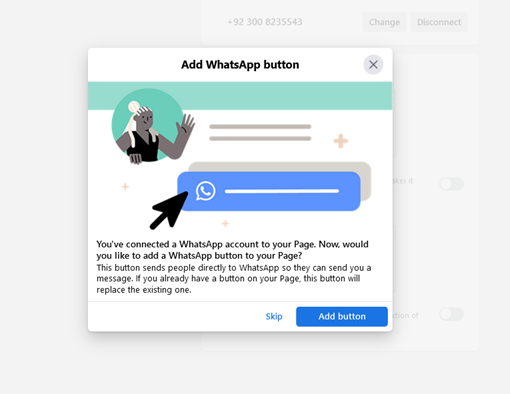
Once you add a button, it will appear like this on your Facebook page.
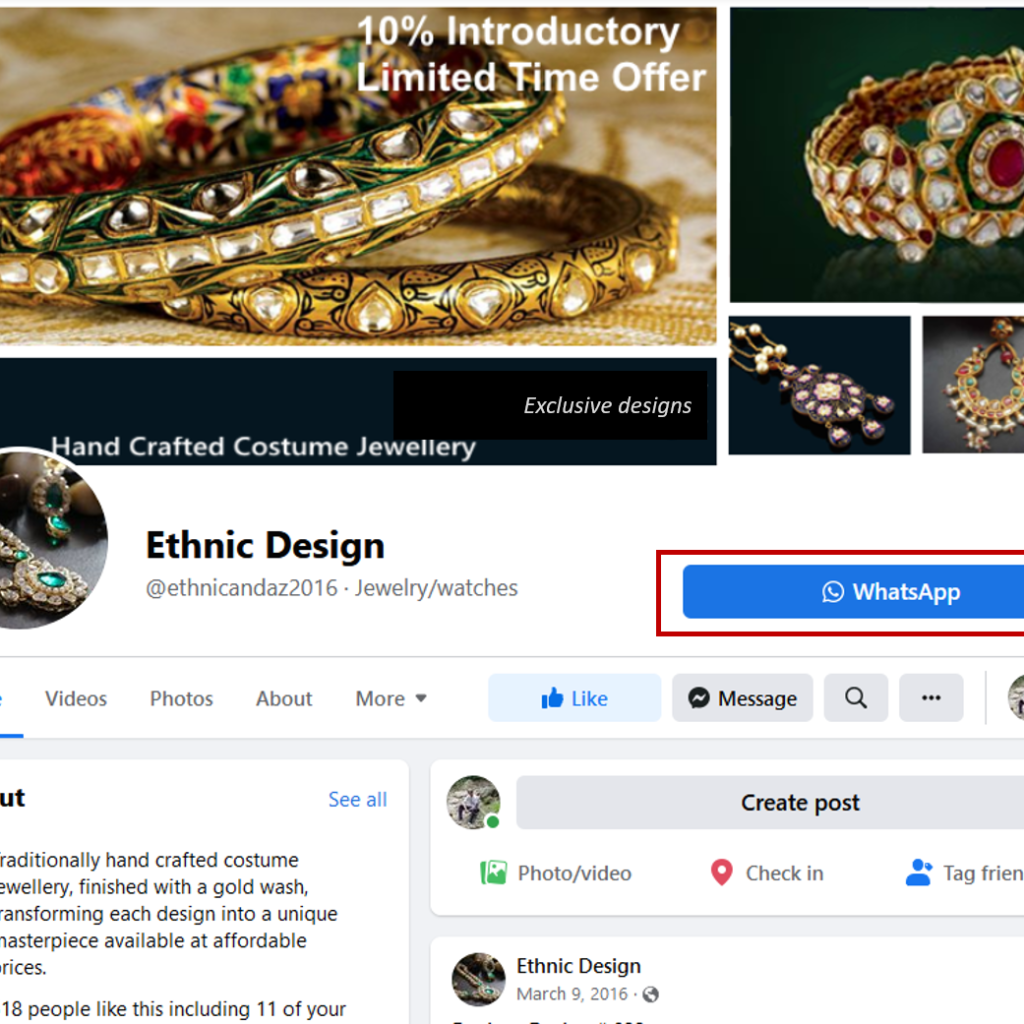
Customers who visit your Facebook business page can reach you on WhatsApp business account by clicking on the WhatsApp button.
You have successfully added a new option on your Facebook business page to allow your customers to reach you on your WhatsApp Business account . Now let’s dive into how to create Facebook ads that click to WhatsApp.
Create Facebook Ads that click to WhatsApp
There are two ways to enable Facebook users to click through to a WhatsApp chat with your business:
- Boost an existing Facebook post
- Create a new ad in the Facebook ads manager
Let us explain both options.
Boost a Facebook page post
Step 1: Navigate your Facebook business page and select the post that you want to promote.
Alternatively, you can create a new post, publish it and then promote it.
Step 2: Click on the Boost post button
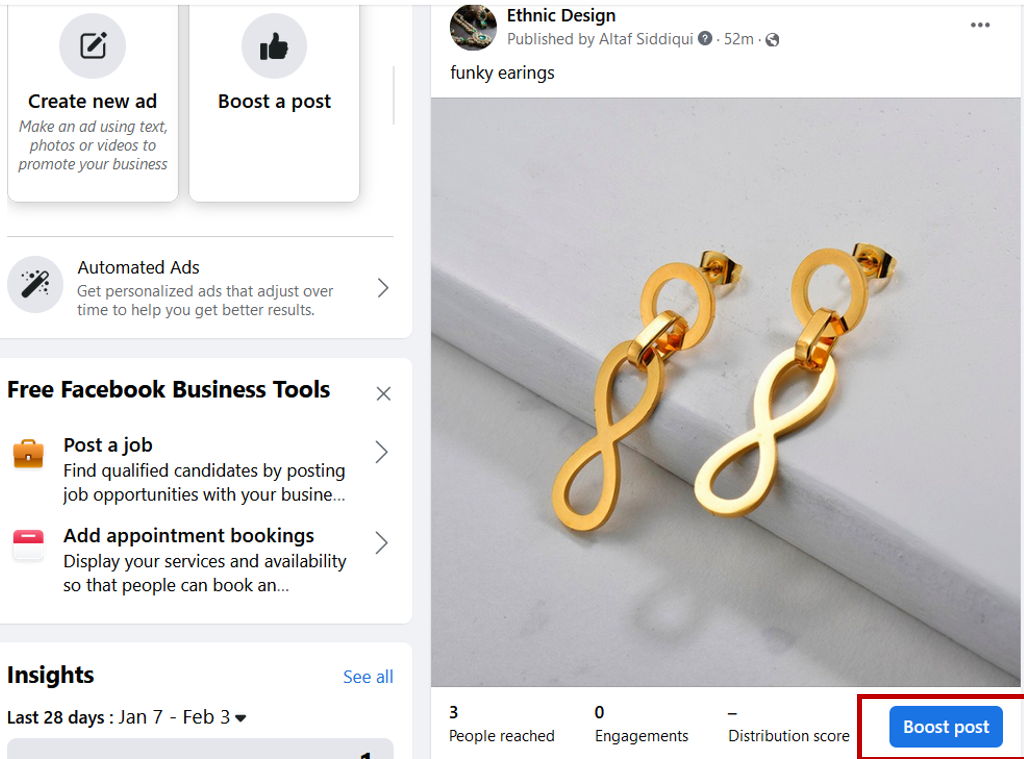
Step 3: This will bring up a pop up window with a number of options. Under Post Button on the left side menu, select Send WhatsApp Message.
What this does is add a call-to-action (CTA) to your post. You’ll be able to see a preview of your boosted post on the right.
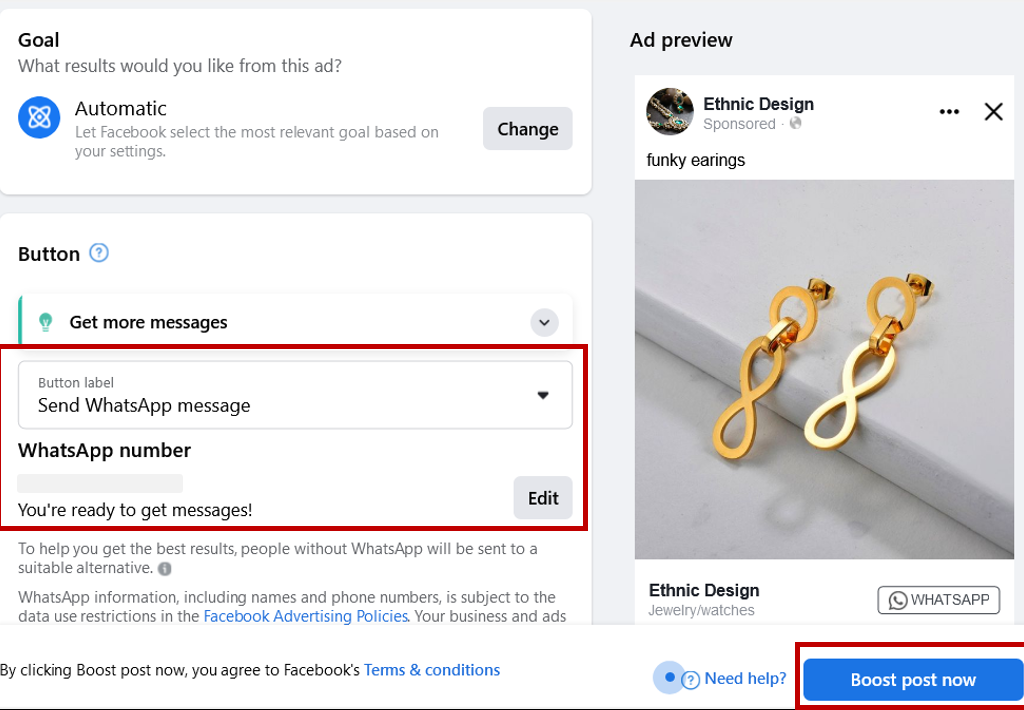
Step 4: Build or choose your target audience, opt in or opt out of ad placements, schedule your ad duration (how long do you want the ad to run) and a life time budget. However, the boost begins automatically so you can’t schedule it to start in a few days or weeks.
Step 5: When you’re satisfied with the ad parameters, click the Boost post now button. If you’ve yet to add a payment method, you will be prompted to do so at this point.
Congratulations, you’re all set!
Once your ad has been approved and published, customers viewing your sponsored content will be able to send you a WhatsApp message from the post itself.
Add WhatsApp Button in Facebook Ads From Ads Manager
Step 1: Go to Facebook ads manager.
Step 2: Under the Ads tab, click on the green Create button.
Step 3: Choose the campaign objective you want to target
Note that only a few available campaign goals work with WhatsApp. Only campaigns with Traffic, Messages and Conversions can direct users to WhatsApp.
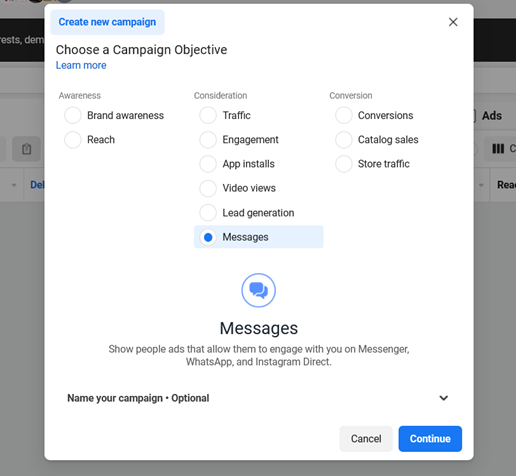
Step 4: After choosing your campaign objective, decide on your ad campaign budget and click Continue.
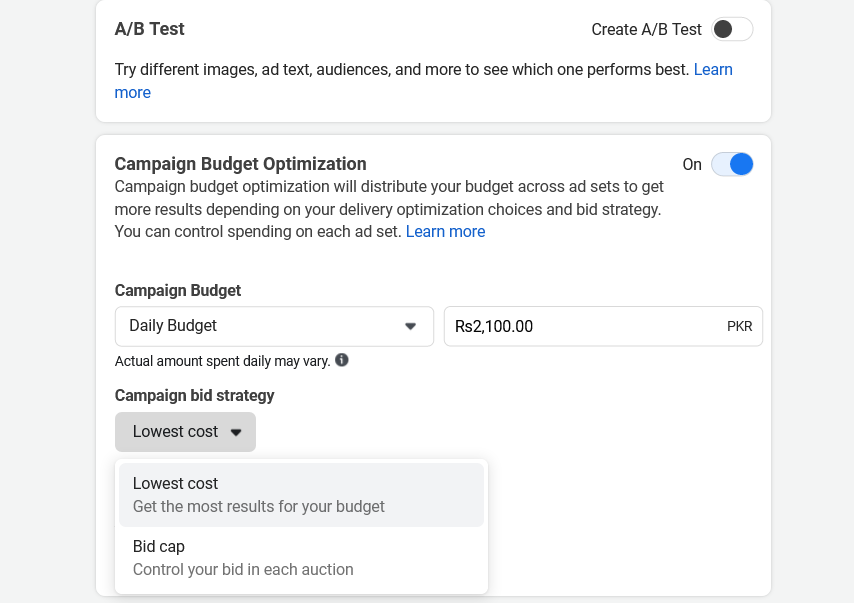
Step 5: At the ad set level, the next step is to create a Facebook Ad that clicks to WhatsApp.
With the Traffic and Conversions objectives, you can only choose one location per ad set so be sure to select WhatsApp.
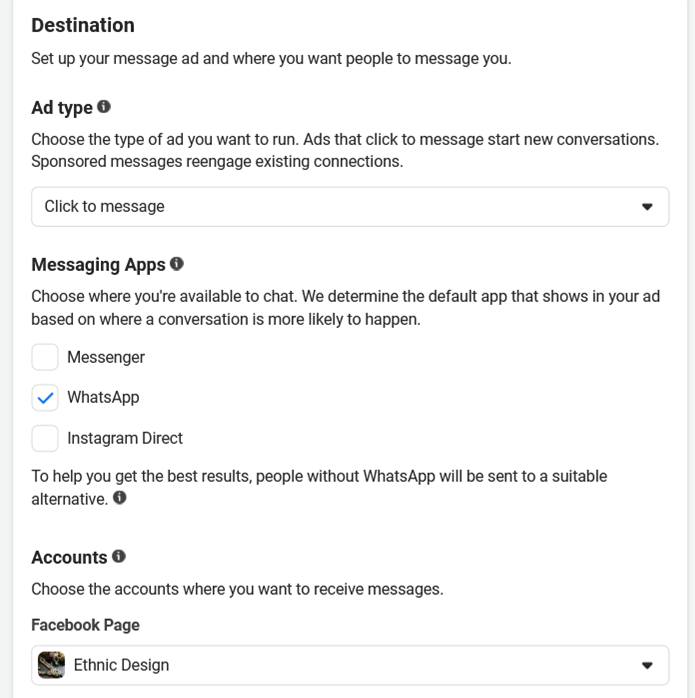
In case you selected the Messages objective, you can choose up to three destinations: WhatsApp, Messenger, and/or Instagram Direct. If you truly want to test WhatsApp’s potential for your business, consider selecting this app only. If you’re still working to identify the best messaging app for your audience, you may want to try out all three apps instead.
Step 6: Then decide where to place your ad, target audience and budget.
It is important to understand that WhatsApp targeting has its own limitations. Facebook Ads automatically broadens your targeting parameters, making it difficult to limit delivery to a niche audience. Keep a close eye on your campaign analytics to make sure you get the results you want.
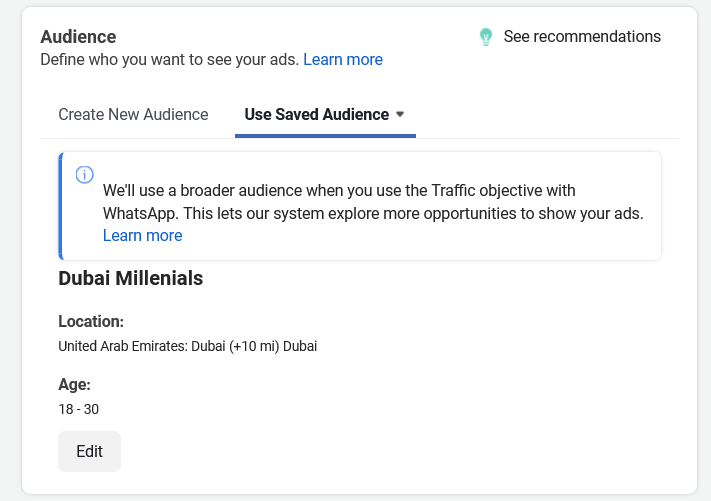
Do you want more control over where your WhatsApp ad appears? Scroll down to open Facebook’s brand safety options. With these controls, you can:
- Upload block lists to prevent your ad from appearing on certain domain
- Exclude it from appearing alongside certain content or topic types.
- Select an inventory filter for in-stream videos and IGTV.
Step 7: At the ad setup level, upload at least one image or photo and write a compelling headline, description, and primary text. If you want to put your ad copy to the test, select Optimize Text Per Person. This feature allows Facebook to shift ad text between fields. For instance, your description could appear in the primary text field to improve performance.
Step 8: Go to Call to Action, select Send WhatsApp Message finally click the green Publish button to launch your campaign.
Congratulations! You’ve successfully set up Facebook ads that allow customers to start a WhatsApp conversation with you from your Facebook business page. Now you can start connecting with customers at scale to provide them immediate and personalized customer service.