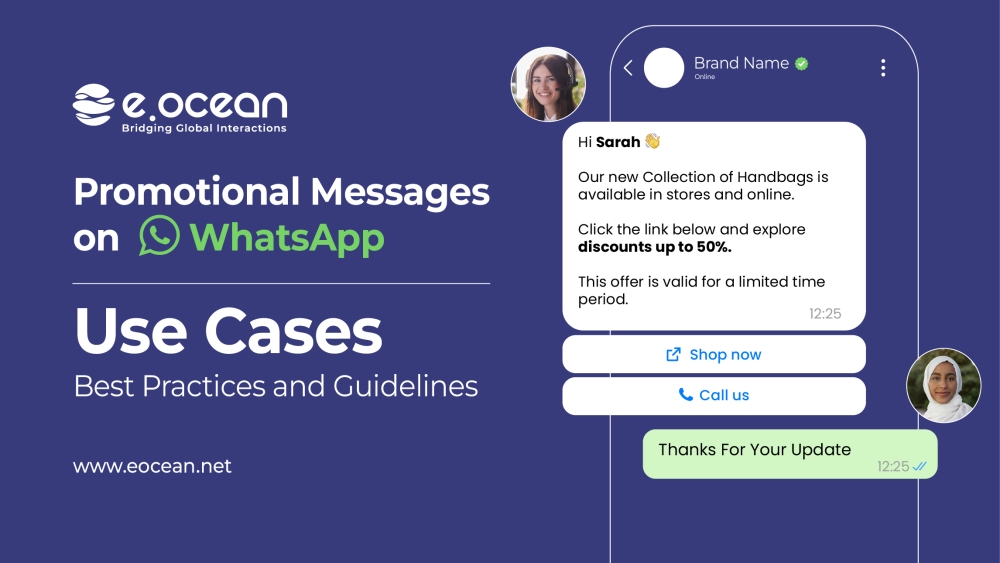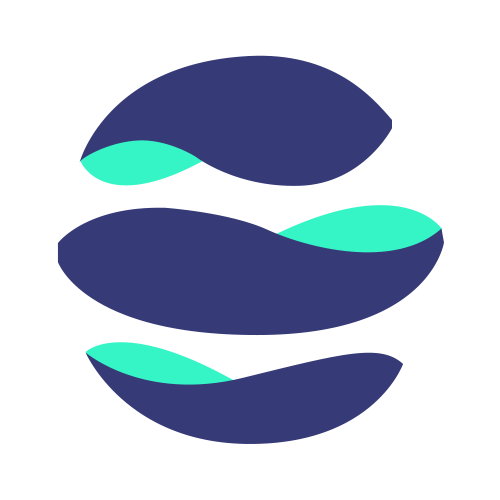With a truly conversational API from WhatsApp, you can now deliver personalized WhatsApp Templates with promotional content such as product recommendations, back-in-stock alerts, timely offers and informational alerts
Until recently, WhatsApp only allowed sending transactional messages using pre-approved templates to opted-in WhatsApp users outside the 24-hour conversation window. Templates included notification-type messages, like delivery alerts, order confirmation, etc.
Message templates having promotional content such as discount offers, product back in stock alerts, and informational alerts that didn’t meet the criteria or usage guidelines would be rejected by WhatsApp.
Marketing and Promotional Messages for WhatsApp Business Accounts
As of September 2021, WhatsApp has enabled businesses to initiate conversations with their customers using promotional templates outside the 24-hour conversation window. Obviously, the message has to be pre-approved by WhatsApp before you can send it to your opted-in customers.
You can send rich content messages using images, videos and documents to reach your targeted audience about your offers and discounts.
So let’s take a look at how you can use promotional templates to send WhatsApp campaigns.
- Relevant deals and offers
- Renewal reminders
- Product recommendations
- Cart abandonment followup
- Price alerts
- Product up-sell offers
- Back-in-stock reminders
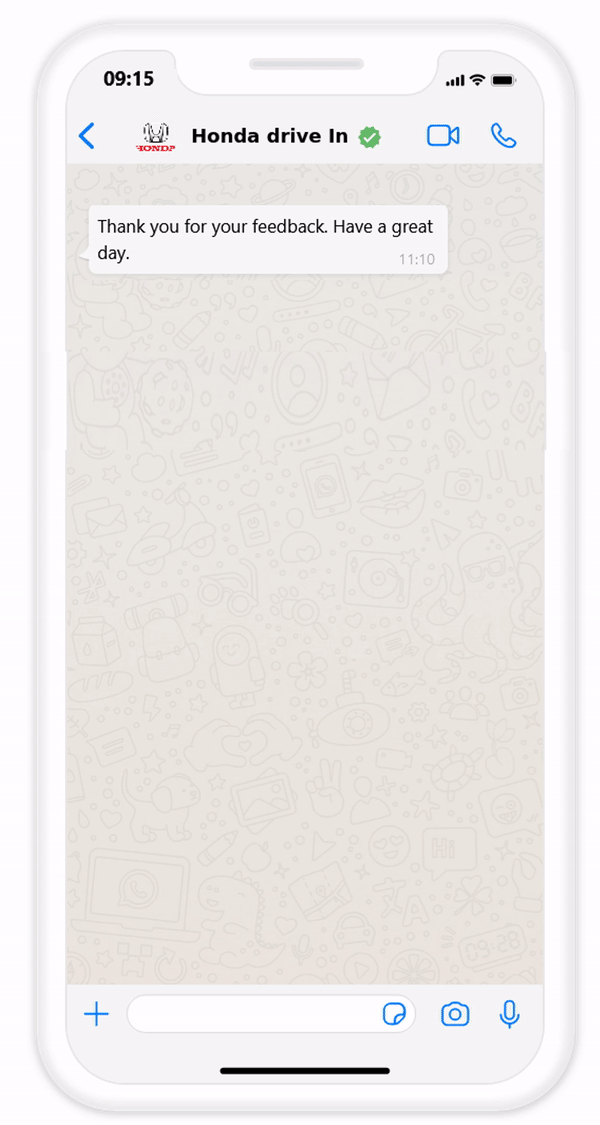
Tips for creating Message Templates
You can immediately begin to send new types of messages without the transactional-only restriction on messages outside the 24-hour conversation window. You can create and submit message templates directly to WhatsApp from the Campaign Manager inside Digital Connect.
- Businesses should choose an existing template category during submission
- Template review will check for Commerce or Business Policy violations and correct formatting
- Templates must be formatted correctly. See here for formatting guidelines
- Plan in advance to account for review times
You must obtain opt-in from customers in advance of sending any business-initiated messages.
Note: WhatsApp templates fall into many categories. To get a promotional template approved, select ALERT_UPDATE as the template category.
WhatsApp supports up to 250 templates per account by default. We recommend starting with a handful to get started faster. If you need more than 250 templates, please open a support ticket stating your reason. WhatsApp reviews requests for higher template limits within 2-4 weeks and may approve a higher limit of 1500 templates at their discretion.
Best practices to ensure relevant WhatsApp campaigns
The 1:1 nature of WhatsApp conversations makes it relatively easy to send your customers with truly personalized offers, promos, or discounts. Your messages should be expected, timely and relevant.
The more you customize and personalize the experience to your customers, the less likely they will report spam and the more likely they will continue to engage with your brand.
Drive your WhatsApp campaign from your understanding of the customer behavior and interests. Customize your message content and timing to be more relevant, like offering a discount offer to your customers for communicating with your business on WhatsApp.
Example: You can run Facebook Ads that click to WhatsApp that will directly open a WhatsApp chat where people can start a conversation with your WhatsApp chatbot.
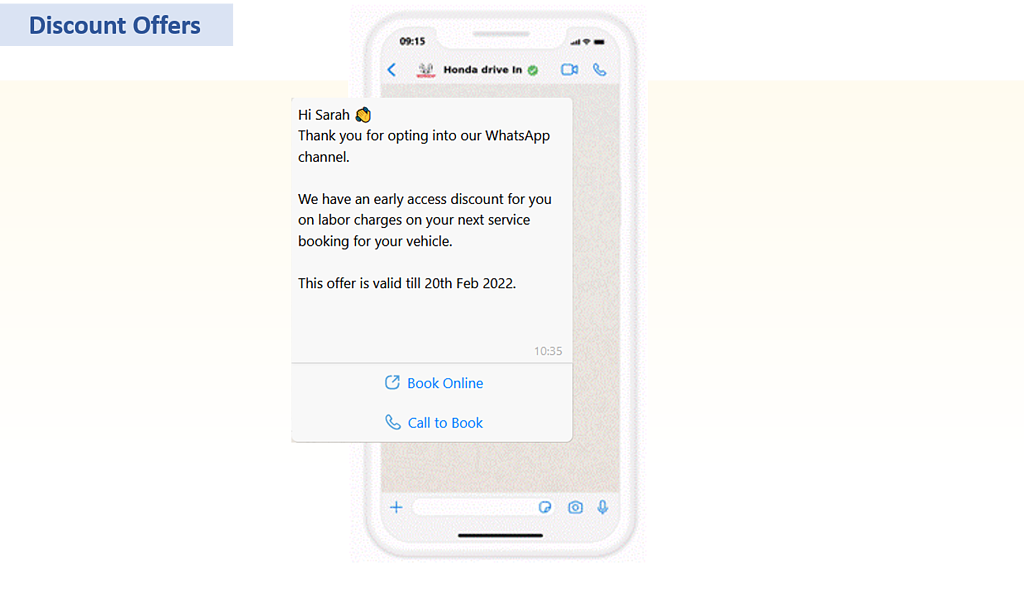
Your WhatsApp business Solution should integrate with offline and online data points to enrich the customer profile, helping you send relevant, highly personalized campaigns beyond just using the customer’s first name.
If you’re going to use WhatsApp as a marketing channel, you need a contact list. A highly relevant contact list is the key to a successful campaign. WhatsApp requires customers to give consent that they want to receive updates on WhatsApp before they receive the message. As a result, you need to get a list of people who are already interested in your products and services. This will lead to a highly relevant contact list you can use for different campaigns.
And to make sure they open your messages and take action, make a note of the following things:
- Keep your communications short and to the point
- Reinforce your messages with multimedia files, such as videos, animations, or pictures
- Use emojis wherever appropriate.
- Don’t spam your customers. You don’t want to message customers too frequently, or they will feel annoyed.
WhatsApp Opt-ins are more than just good manners
Businesses are required to obtain opt-in before sending proactive business-initiated messages to customers outside the 24-hour conversation window. If you don’t receive opt-in from your users, you stand to lose your WhatsApp number, so make sure you’re 100% familiar with what’s required. By opting-in customers you can reduce the risk of customer blocks and WhatsApp placing limits on the ability to reach customers.
It is your responsibility as an organisation to safely store your user opt-ins.
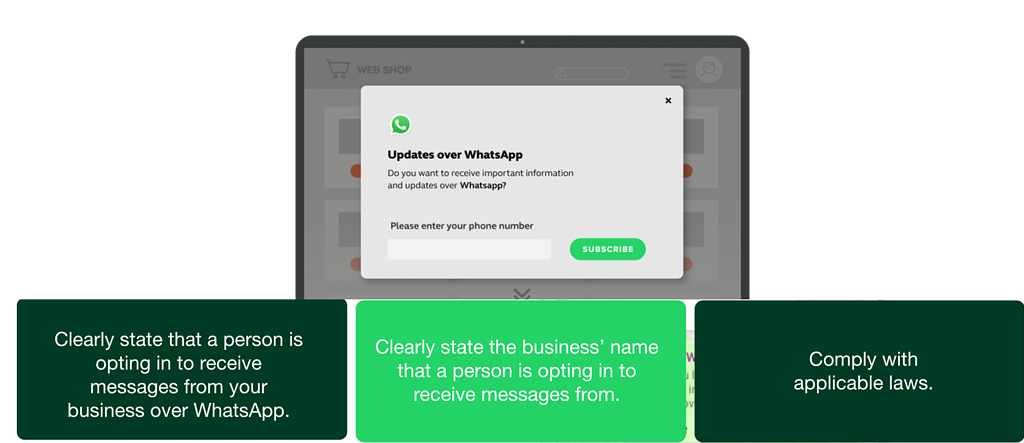
You can collect opt-ins wherever is best for your customers.
- On WhatsApp
- In a WhatsApp thread as soon as they start a conversation with your WhatsApp Chatbot.
- Off WhatsApp
- Include the opt-in option on your website
- Include the option on your Phone interactive voice response (IVR)
- Send SMS with one click opt-in option or a link to your landing page which will lead them to more information before opt-in
- Missed call
- Ads that click to WhatsApp
- During a transaction process
- QR Code
As of September 2021, these opt-in best practices are also now included at the bottom of the WhatsApp Business Policy.
Importance of WhatsApp’s quality rating and messaging limits
Your WhatsApp phone number quality rating is based on how your customers have received over the past 7 days. This rating is determined by the feedback from your customers, and ultimately determine your ability to send template messages on WhatsApp.
Phone number Quality Rating
Your quality rating indicates how template messages have been received by your users in the last 24 hours. There are three different states of messaging quality:
- Green: High quality
- Yellow: Medium quality
- Red: Low quality
If your quality rating reaches a low state or your phone number status changes, you’ll receive an email and notification in Business Manager as a warning. Your Status will change to Flagged or Restricted.
- Flagged: This status occurs when the quality rating reaches a low state. Businesses can’t upgrade messaging limit tiers during the Flagged phase. If the message quality improves to a high or medium state for 7 continuous days, your status will return to Connected. If the quality rating doesn’t improve, your status will still return to Connected, but you’ll be placed in a lower messaging limit tier.
- Restricted: This status occurs when you reach your messaging limit. During a Restricted phase, you can’t send any notification messages until the 24-hour window is reset. You can still respond to any messages that customers initiate.
You can view your phone number quality rating by clicking on Profile Settings inside your Digital Connect account.

Template Quality Rating
A red template is alarming. We recommend not only stopping the use of that template but also understanding the reasons behind the low rating to avoid the issue in future campaigns.
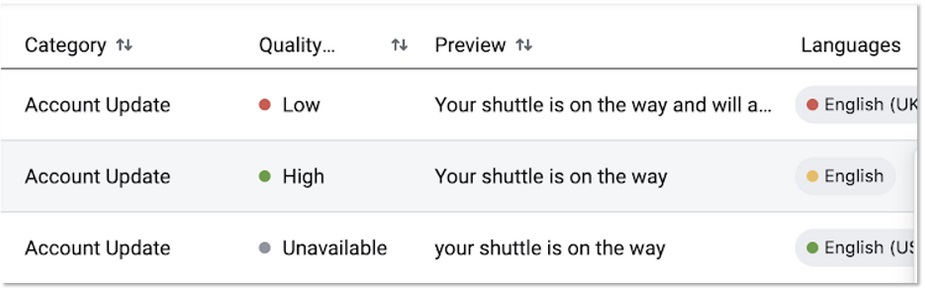
30-day Quality history
This report will help you understand how your quality changes over time
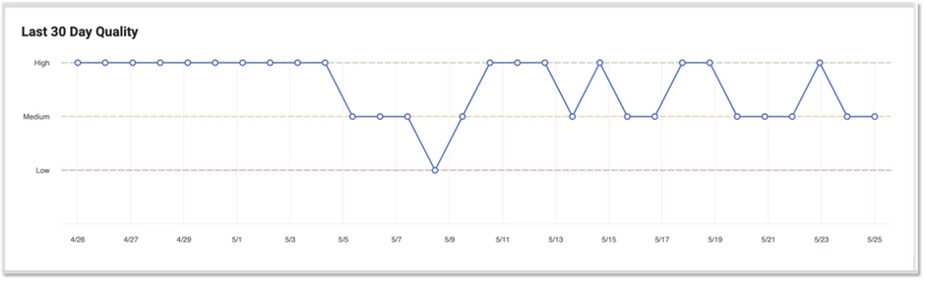
Messaging Limits
The messaging limit tiers determine how many users you can send templates to on a daily basis. This includes new conversations as well as existing conversations with users.
The messaging limit does not limit the number of template messages you can send, just the number of users you are trying to message. It only applies to messages sent in response to a user-initiated message within a 24-hour period.
- Tier 1: Allows your business to send messages to 1K unique customers in a rolling 24-hour period.
- Tier 2: Allows your business to send messages to 10K unique customers in a rolling 24-hour period.
- Tier 3: Allows your business to send messages to 100K unique customers in a rolling 24-hour period.
- Tier 4: Allows your business to send messages to unlimited unique customers in a rolling 24-hour period.
A business starts in Tier 1 when it registers its phone number. You can send any number of messages within 24-hour period to a customer who has interacted with you on WhatsApp.
For more details on messaging limits you can refer to the official documentation on Capacity, Quality Ratings, and Messaging Limits.
Good Practices to Improve Quality Ratings
Check if you or anyone from your business has added a template within the last seven days. This may help determine a problematic template(s).
Make sure your templates comply with the WhatsApp Business Policy.
- Be mindful of your messaging frequency; avoid sending customers too many template messages a day. Be mindful of informational messages, optimizing for content and length.
- Only send messages to users who have opted in to receive messages from your business
- Make sure that your messages are clear, personalized, and useful to users. Avoid sending open-ended welcome or introductory messages.
Beware! Customers can report spam on WhatsApp
Your customers are in control when they communicate with you on WhatsApp. WhatsApp gives customers the ability to block your business, indicating the reason behind it.
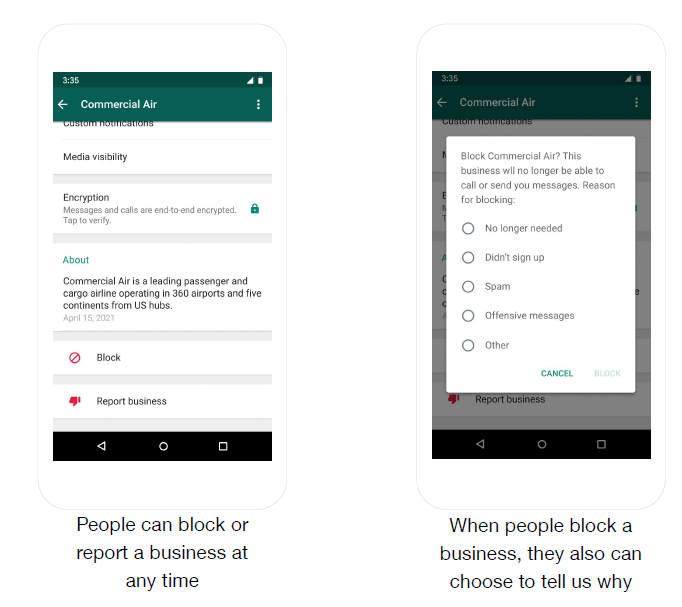
WhatsApp leverages these quality signals to determine the phone number quality rating and when applicable uses this feedback as a potential reason for red (low) or yellow (medium) quality.